In this guide, we will walk you through the process of stopping WordPress from overwriting the .htaccess file, ensuring that your custom configurations remain intact. The article includes step-by-step instructions and expert tips to help you maintain your website’s performance and security.
Understanding the Importance of the .htaccess File
The .htaccess file is a critical component of any WordPress website. It serves as the central configuration file for the Apache web server and plays a crucial role in controlling access to your website’s directories and files.
Some of the primary functions of the .htaccess file include:
- Restricting access to specific directories and files
- Enabling URL rewriting for SEO-friendly permalinks
- Managing redirections and custom error pages
- Implementing security measures and performance optimizations
Common Reasons for .htaccess Overwrites
Several factors may cause WordPress to overwrite your .htaccess file, resulting in the loss of your custom configurations. Common reasons include:
- Updating your WordPress core, themes, or plugins
- Changing your website’s permalink structure
- Installing new plugins that modify the .htaccess file
How to Safeguard Your .htaccess File from Overwrites
To prevent WordPress from overwriting your .htaccess file, follow these steps:
Step 1: Create a Backup of Your .htaccess File
Before making any changes, it’s essential to create a backup of your current .htaccess file. You can do this using an FTP client or your web hosting control panel’s file manager.
- Locate your .htaccess file in the root directory of your WordPress installation.
- Download a copy of the file to your local computer.
- Store the backup in a safe location, so you can quickly restore it if needed.
Step 2: Modify the File Permissions
Changing the file permissions of your .htaccess file can help prevent overwrites. Set the file permissions to read-only (444) by following these steps:
- Using your FTP client or file manager, right-click on the .htaccess file.
- Select “File Permissions” or “Properties” from the context menu.
- Change the numeric value to “444” or manually set the permissions to “Read” for the Owner, Group, and Public.
Note: While this method can be effective, some plugins may require write access to the .htaccess file to function correctly. Be sure to test your website thoroughly after modifying the permissions.
Using Plugins to Protect the .htaccess File
Several WordPress plugins can help you safeguard your .htaccess file from overwrites:
WP Htaccess Editor
WP Htaccess Editor is a user-friendly plugin that allows you to edit and manage your .htaccess file directly from the WordPress dashboard. It includes built-in backup and restore functionality, ensuring that you can quickly recover your configurations in case of an overwrite.
BulletProof Security
BulletProof Security is a comprehensive security plugin that offers extensive .htaccess protection. It automatically creates backups of your .htaccess file and provides a secure interface for editing the file. Additionally, the plugin offers various security features, such as login security, database backup, and malware scanning.
Essential .htaccess Tips and Best Practices
To maintain the integrity and functionality of your .htaccess file, follow these best practices:
- Always create a backup: Before making any changes to your
.htaccessfile, ensure that you have a recent backup. This practice helps you recover quickly in case of accidental overwrites or other issues. - Keep custom configurations separate: When possible, maintain your custom
.htaccessconfigurations in a separate file. This approach makes it easier to identify and restore your customizations if an overwrite occurs. - Test changes thoroughly: After modifying your
.htaccessfile, test your website thoroughly to ensure that it functions correctly. Pay close attention to page load times, access restrictions, and URL structures. - Monitor for unauthorized changes: Regularly check your
.htaccessfile for unauthorized changes. If you notice any unexpected modifications, investigate the cause and take appropriate action to prevent future issues. - Keep plugins and themes updated: Outdated plugins and themes can introduce security vulnerabilities and cause compatibility issues with your
.htaccessfile. Ensure that you keep your WordPress installation, plugins, and themes up to date.
Protecting your .htaccess file from overwrites is crucial for maintaining the performance, security, and functionality of your WordPress website. By following the steps and best practices outlined in this guide, you can ensure that your custom configurations remain intact and safeguard your site against potential issues.
Remember to create regular backups of your .htaccess file, modify file permissions as needed, and utilize security plugins to help protect your configurations. With a proactive approach to .htaccess management, you can keep your WordPress site running smoothly and securely.